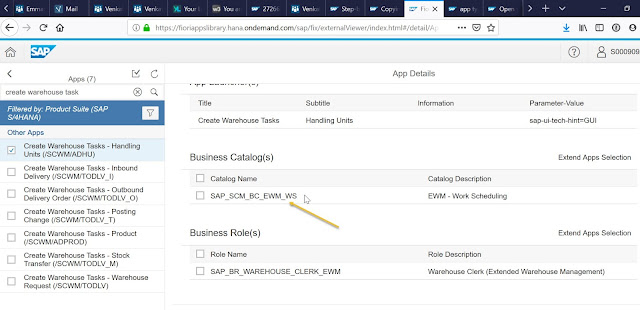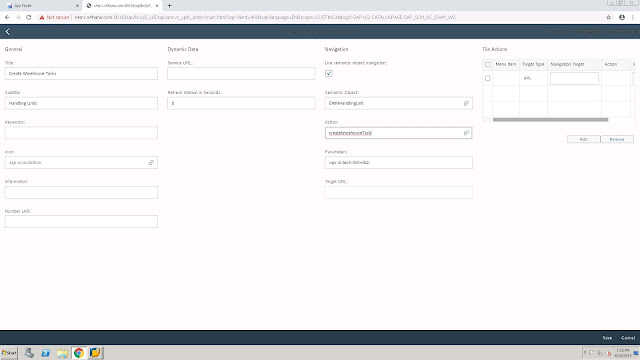Add SAP GUI For HTML App To Fiori Launchpad - SAP Fiori - Step By Step.
Here we have highlighted step by step in simple words to add SAP GUI for HTML App to fiori Launchpad.
STEP 1: A Fiori app is identified as GUI for HTML app by description in the app as shown below.
STEP 2: Choose Business catalog name from Fiori app library
In this scenario we shall take example of "EWM - Work Scheduling - SAP_SCM_BC_EWM_WS".
Add the catalog ID to Fiori Role assigned to your user ID in transaction PFCG.
STEP 3: Launch Fiori Launchpad Designer (/UI2/FLPD_CUST - Fiori Lpd. Designer (client-spec.)) and search for Technical Catalogue (SAP_SCM_BC_EWM_WS) of the required APP and choose "Add Tile"
STEP 4: In this scenario, will choose Dynamic tile. Fill in below details which are available in Fiori App Library
Title, Subtitle and Parameter from App Library (Implementation Information>Configuration>App launcher(s)).
Symantec Object, Action from "Target mappings" and choose "Save".
STEP 5: Choose target mapping.
Choose "Create Target Mapping" below
STEP 6: Add Target Mapping Details.
Symantec Object, Action and choose Application Type "Transaction". Fill Transaction and alias (obtained from Technical Details in Fiori Library).
STEP 7: Launch Fiori Launch pad and search for the app. Required app is available for use!
For any issue also refer the below note from SAP.
2557255 - T-code "WEBGUI" usage in SAP GUI for HTML and Fiori
STEP 1: A Fiori app is identified as GUI for HTML app by description in the app as shown below.
STEP 2: Choose Business catalog name from Fiori app library
In this scenario we shall take example of "EWM - Work Scheduling - SAP_SCM_BC_EWM_WS".
Add the catalog ID to Fiori Role assigned to your user ID in transaction PFCG.
STEP 3: Launch Fiori Launchpad Designer (/UI2/FLPD_CUST - Fiori Lpd. Designer (client-spec.)) and search for Technical Catalogue (SAP_SCM_BC_EWM_WS) of the required APP and choose "Add Tile"
STEP 4: In this scenario, will choose Dynamic tile. Fill in below details which are available in Fiori App Library
Title, Subtitle and Parameter from App Library (Implementation Information>Configuration>App launcher(s)).
Symantec Object, Action from "Target mappings" and choose "Save".
STEP 5: Choose target mapping.
Choose "Create Target Mapping" below
STEP 6: Add Target Mapping Details.
Symantec Object, Action and choose Application Type "Transaction". Fill Transaction and alias (obtained from Technical Details in Fiori Library).
STEP 7: Launch Fiori Launch pad and search for the app. Required app is available for use!
For any issue also refer the below note from SAP.
2557255 - T-code "WEBGUI" usage in SAP GUI for HTML and Fiori