Assigning A Transaction Code (T-Code) To A LSMW Object - 4.
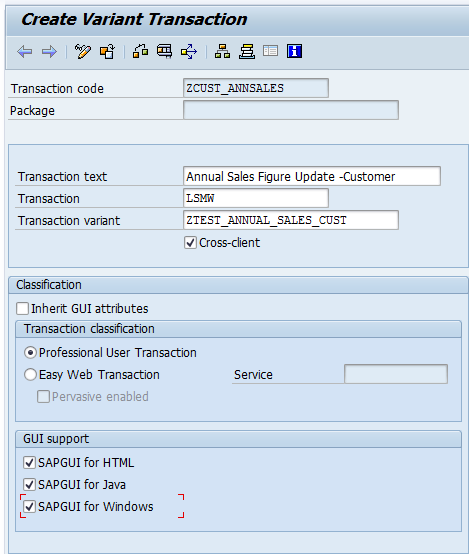
<< PREVIOUS PAGE STEP 3: Create Transaction Code Via SE93 Transaction code Go to SE93 transaction code. Enter any tcode name and then click Create button. A pop up screen appears. Select the radio button ‘Transaction with Variant’ and click ‘Enter’. Now Enter transaction Code ZCUST_ANNSALES and you will see a screen as shown below: Press Enter or execute it and you will see the following screen: ...



